Bogi
Verified Member
- 29
- 2014
- 0
TUTORIAL
How to compile a fresh TrinityCore 3.3.5 on Windows
How to compile a fresh TrinityCore 3.3.5 on Windows
Step one: let me tell you what you are going to need to to this. Download:
| GitExtensions | Newest Version | Download |
| Visual C++ 2012 Desktop Edition | Newest Version | Download |
| CMake | Win32 Installer | Download |
| OpenSSL | Win32 Installer | Download |
| MySQL 5.5.9 portable server | By Jeutie | Download |
| NET Framework 4.5 | Newest Version | Download |
| HeidiSQL | Newest Version | Download |
| dll files | By me | Download |
| World Database | Latest Version | Download |
Step two: is to make a new folder and name it whatever you want. For this tutorial we will be using a directory named "Trinity" and it will be located on Desktop.
1. Enter your Trinity folder and make 2 new folders in it. Name them for example "Source" and "Build"
2. Right-click on the Source folder, then navigate to "Git Extensions" and in the sub-menu chose the option "Clone"
3. A window will popup and you will need to enter some things there. In the first field called "Repository to clone" enter the following:
Code:
https://github.com/TrinityCore/TrinityCore.gitIn the next field called "Destination" enter the path of your Source folder that you had created. Usually its already set, but if it isn't or for some reason you want to chose another directory you can simply edit the destination folder where all the files will be cloned. For us that would be:
Code:
C:\Users\BoGi\Desktop\Trinity\Source\The third filed is a sub-directory that you can delete so it stays empty, because we don't need it.
Next will be to chose the "Branch". Since the "Master" branch has been removed a while ago and renamed to 3.3.5, we will chose "3.3.5" branch.
Make sure that the "Personal Repository" is checked.
After you have done all that it should look something like this:
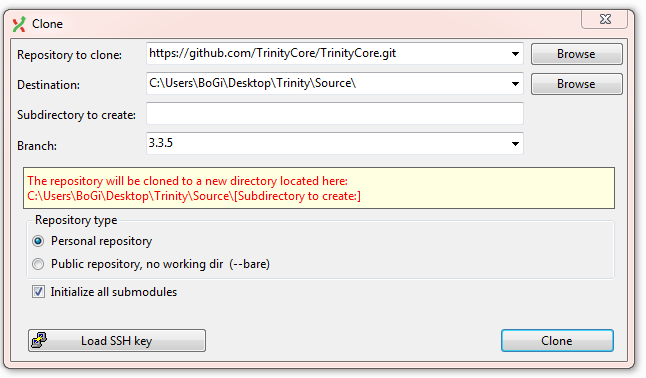
5. Click "Clone" and wait for the source file to get cloned. After its finished you should have a screen like this:
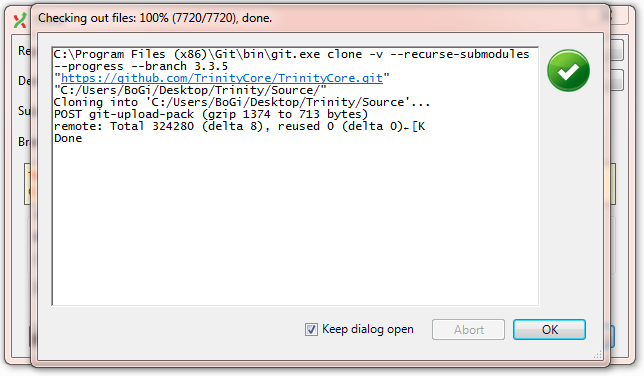
Step three: Open CMake and in the field named "Where is the source code" browse your source folder that we just cloned, so for us that would be:
Code:
C:\Users\BoGi\Desktop\Trinity\Source\And in the field called "Where to build binaries" chose the folder called "Build" that we made earlier. For us that path looks like this:
Code:
C:\Users\BoGi\Desktop\Trinity\Build\After doing that click on the button that says "Configure". Another window will popup. In the field named "Specify the generator for the project" select "Visual Studio 12 2013" because that is the studio we downloaded earlier. Below you will see 4 options to chose from. By default it should be the 1st one called "Use default native compilers". Now you are done. Click Finish, and wait for the compile to end. After its done you should see something like this:
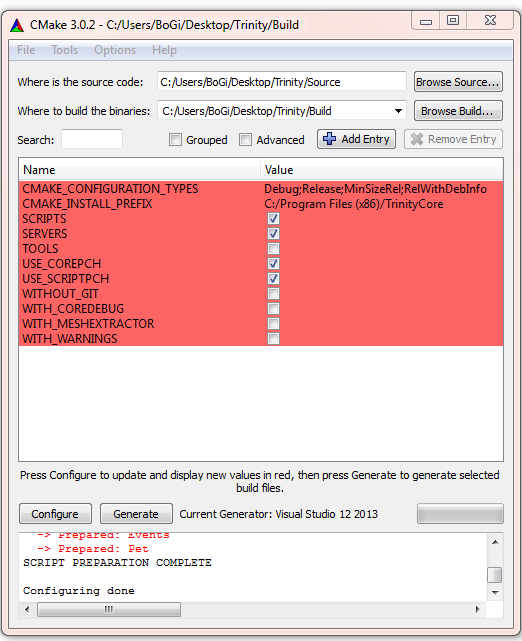
If you don't know much and this is your first time, I highly suggest that you don't touch anything. Just click on Configure again. That shouldn't take more than a few seconds. After you see the following message "Configuring done" and all the red area is gone, click on "Generate". After this is done, you'll have a message saying: "Generating done". You may now close CMake.
Step four: Now open your Build folder, which is a sub-folder of our main folder called "Trinity". Find the file named "ALL_BUILD". Open it (with Visual Studio). When its opened, look on center top you will see 2 boxes. In one says "Debug" and in the one right of it says "Win32". In the drop-down menu, instead of Debug chose "Release". Then go to VIEW -> OUTPUT (or press ALT+2). We need the output dialog to see if there are any errors when the build is done. Now on your top-right side of the screen in the "Solution Explorer" area you'll see something called "ALL_BUILD". Right-click it and press Build. This is going to take awhile so be patient. After its done, you will see a message that says something like this:
Code:
========== Build: 14 completed, 0 failed, 0 up-to-date, 1 skipped ==========Step five: Now go to your Release folder. For us it is in:
Code:
C:\Users\BoGi\Desktop\Trinity\Build\bin\ReleaseIn that folder you will find the following files:
Code:
worldserver.conf.dist
worldserver.exe
authserver.conf.dist
authserver.exeYou will need also the following files in order to later start the server successfully.
Code:
ACE.dll
libeay32.dll
libmySQL.dll
ssleay32.dllThese files are provided in the Zip file that is provided above named "dll files". Extract the content of the Zip file into your Release path. For us that will be:
Code:
C:\Users\BoGi\Desktop\Trinity\Build\bin\ReleaseNow you will have to rename the "worldserver.conf.dist" to "worldserver.conf" and "authserver.conf.dist" to "authserver.conf". We are going to open authserver.conf with Notepad++ for example (regular Notepad is also good). In the file try to find the following part: "LoginDatabaseInfo = "127.0.0.1;3306;trinity;trinity;auth" and change the 'trinity;trinity' to 'root;ascent'. Now open worldserver.conf and fin the part where it says:
Code:
"LoginDatabaseInfo = "127.0.0.1;3306;trinity;trinity;auth"
WorldDatabaseInfo = "127.0.0.1;3306;trinity;trinity;world"
CharacterDatabaseInfo = "127.0.0.1;3306;trinity;trinity;characters""and change them to be like:
Code:
LoginDatabaseInfo = "127.0.0.1;3306;root;ascent;auth"
WorldDatabaseInfo = "127.0.0.1;3306;root;ascent;world"
CharacterDatabaseInfo = "127.0.0.1;3306;root;ascent;characters"Step six: Extract the MySQL 5.5.9 portable server to your bin directory. For us it is:
Code:
C:\Users\BoGi\Desktop\Trinity\Build\bin\Now open your _Server folder and launch MySQL. Open HeidiSQL and for the username type "root" and password "ascent". After you are logged in, right-click on the connection and in the drop-down menu chose Create New -> Database. Name it "auth" and click okay. Repeat this 2 more times, but just change the name of the Database. So the second one will be "characters" and the last one "world". After you've done that, click ones on the auth database then File -> Load SQL File, and navigate to your Source directory\sql\base. In our situation it is:
Code:
C:\Users\BoGi\Desktop\Trinity\Source\sql\baseAnd select "auth_database.sql" and click the blue arrow that says execute. Do the same for characters database as well, just chose characters_database.sql. For the world database, you will want to extract the "TDB_full_335.57_XXX_XX_XX" somewhere. I suggest to extract it in your Trinity folder. Now do the same thing as before. Select the world in HeidiSQL then File -> Load SQL File and navigate to where you extracted your world database. After this is finished,leave the world selected and do again File -> Load SQL file, but this time you will want to navigate to your Source\sql\updates\world\and just load and execute all 4 files.
Step seve: You are almost finished! Navigate to your Release folder, start "autserver.exe" then start "worldserver.exe" and your server should be working now! To add an admin account type the following in your worldserver console:
Code:
account create NAME PASSWORD
example: account create admin admin
Code:
account set gmlevel NAME 3 -1
example: account set gmlevel admin 3 -1This tutorial is uniquely written by me.
All the images are made by me as well as the text.
I authorize EmuCoach to use this tutorial as they wish.
Bogi
All the images are made by me as well as the text.
I authorize EmuCoach to use this tutorial as they wish.
Bogi
Last edited:
